1. First download the Splashtop Remote Touchpad from your iOS device or from the App Store in iTunes.

2. After you download it, launch Touchpad from the home screen.
[LINK=http://www.simplehelp.net/wp-content/uploads/sshot-2011-04-25-00-25-55.png][/LINK]

3. The first time you start it up, you’re prompted to provide anonymous usage stats or not. The choice is yours – this will be the last time you see this message.
[LINK=http://www.simplehelp.net/wp-content/uploads/sshot-2011-04-25-00-26-16.png][/LINK]

4. Then you will see the instructions on the lower section of the screen. Notice that to begin, you’ll need to download the Splashtop Remote desktop app.
[LINK=http://www.simplehelp.net/wp-content/uploads/sshot-2011-04-25-00-26-43.png][/LINK]
5. Now you’ll need to visit the Splashtop Remote website and download the Remote Streamer for your Mac or PC.
[LINK=http://www.simplehelp.net/wp-content/uploads/sshot-2011-04-25-00-13-19.png][/LINK]

6. After its downloaded right-click the executable file and Run as administrator. Installation is basic – just accept the defaults in the install wizard.
[LINK=http://www.simplehelp.net/wp-content/uploads/sshot-2011-04-25-00-27-50.png][/LINK]

7. Launch Splashtop Remote and go through the setup process.
[LINK=http://www.simplehelp.net/wp-content/uploads/sshot-2011-04-25-00-31-29.png][/LINK]
8. After you go through the four initial setup steps, you can configure the Remote Streamer just like you would do for Splashtop Remote Desktop. From here you can turn it on or off, configure Settings, Security, and Network.
[LINK=http://www.simplehelp.net/wp-content/uploads/sshot-2011-04-25-00-33-29.png][/LINK]

[LINK=http://www.simplehelp.net/wp-content/uploads/sshot-2011-04-25-00-34-03.png][/LINK]

9. When you minimize the Remote Streamer, you’ll get the following message letting you know it’s still running in the background.
[LINK=http://www.simplehelp.net/wp-content/uploads/sshot-2011-04-25-00-34-17.png][/LINK]
10. The Splashtop Remote icon lives in the Notification Area on the Taskbar.
[LINK=http://www.simplehelp.net/wp-content/uploads/sshot-2011-04-25-00-39-03.png][/LINK]
11. Now that you have the Remote Streamer installed, setup, and Running go to you iPhone or iPod Touch and start using the Remote app. It will scan your system for computers on your network that have the Remote Streamer installed and list them. Just tap on the one you want to access.
[LINK=http://www.simplehelp.net/wp-content/uploads/sshot-2011-04-25-02-13-35.png][/LINK]
12. Then you’ll be prompted to enter in the password you created in the earlier steps.
[LINK=http://www.simplehelp.net/wp-content/uploads/sshot-2011-04-25-02-14-02.png][/LINK]

13. Then you can use it just like a touchpad on a laptop to move the cursor around, right and left click, double tap an application to install it…etc..
[LINK=http://www.simplehelp.net/wp-content/uploads/sshot-2011-04-25-02-14-27.png][/LINK]
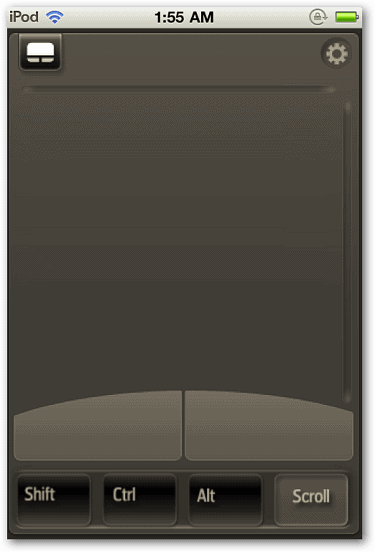
14. Tap on the icon in the upper left corner of the touchpad screen to bring up the keyboard features.
[LINK=http://www.simplehelp.net/wp-content/uploads/sshot-2011-04-25-02-15-52.png][/LINK]
15. Now you have more controls to type in text, access the Windows key, arrows, and more.
[LINK=http://www.simplehelp.net/wp-content/uploads/sshot-2011-04-25-02-16-18.png][/LINK]

16. Tap on the icon in the upper left corner again to return to the touchpad.
[LINK=http://www.simplehelp.net/wp-content/uploads/sshot-2011-04-25-02-16-42.png][/LINK]

17. You can choose different settings for the touchpad button including tweaking the sensitivity to how you like it.
[LINK=http://www.simplehelp.net/wp-content/uploads/sshot-2011-04-25-02-18-56.png][/LINK]

18. This is a great solution if you have an HTPC or want to kick back in your office chair and watch media on on Windows Media Center or iTunes.
[LINK=http://www.simplehelp.net/wp-content/uploads/sshot-2011-04-25-02-04-52.png][/LINK]

[LINK=http://www.simplehelp.net/wp-content/uploads/sshot-2011-04-25-02-08-50.png][/LINK]

The Splashtop Remote Touchpad is very responsive and easy to use. Of course you’ll need to use it over a local Wi-Fi network. If you have an iPhone or iPod Touch and want an easy to use remote control for your computer, this app definitely gets the job done.
They also offer an iPad version for $2.99 if you want to use that instead and remember it works for Mac’s as well.